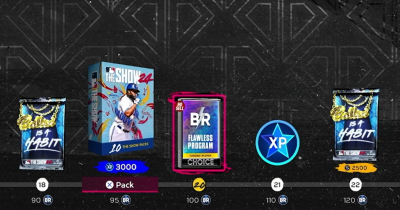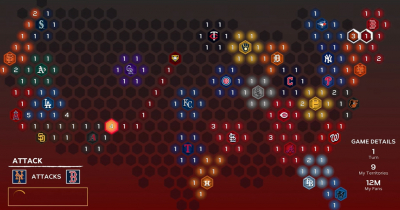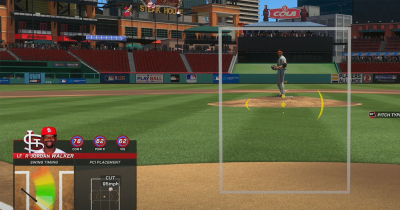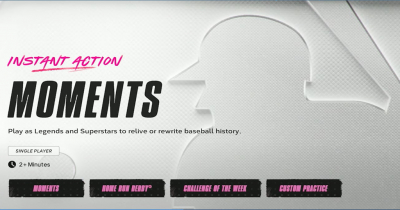MLB The Show 24 Best Settings for Supreme Gameplay Guides
We're running through the fine print of MLB The Show 24 to offer you an excellent guide on the best configuration for your gameplay in this baseball video game. Whether you're a seasoned player or new to the series, these tips will help you knock any type of ball right out of the park.
- Gameplay Settings - Where It All Starts
- Defensive Mastery - Taking Over the Field
- Camera Angles - Your Eyes on the Field
- Display Settings - Sharpening Your Visuals
- Presentation and Audio - Crafting Your Experience
↖ Gameplay Settings - Where It All Starts
- Base Running Interface: Go with Analog Select so your control can be precise. Hold L1/LB if you want all runners to advance, or R1/RB for them to retreat.
- Swing Inputs: For consistency, choose Buttons. Hit X/Square for a normal swing, Circle/B for contact and Triangle/Y for power.
- Hitting Interface: To have the control over the bat that an MLB pro needs, select Zone Hitting. Don't even think about using 'Directional' or 'Timing' unless it's just for fun.
- PCI Anchor: Keeping it on Preset will give you a strategic advantage when determining how high up in your strike zone you should aim.
- PCI Appearance: Change it how you like, but Diamonds at center and Wedge inside PCI are great picks.
- Guest Pitch: Keep this feature turned off so that nothing distracts from your own strategy.
- Vibration: This is more of a personal preference — turn it on if you want to feel some immersive vibrations upon making contact.
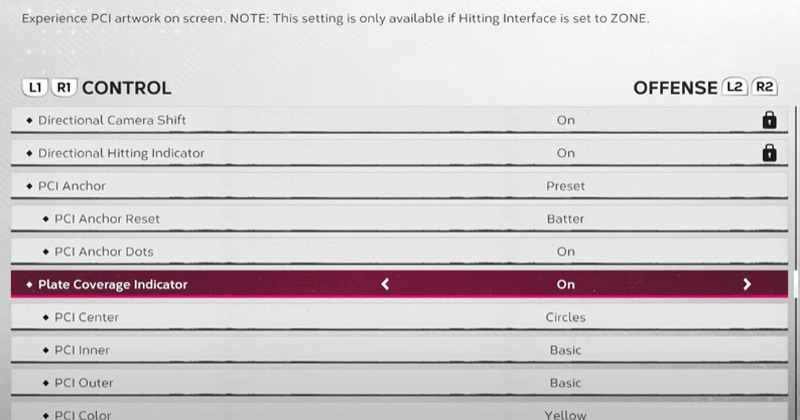
↖ Defensive Mastery - Taking Over the Field
- Pitching Method: To keep total control over your pitches, use Pinpoint pitching. However, Meter, or Pure Analog are good alternatives if that's what excites you.
- Pitching Ball Marker: If accuracy is important to you (which it should be), then go with Pitch Trail instead of Chevron.
- Throwing Interface: Button accuracy ensures that you don't make any throwing mistakes… literally throwing away the game.
- Throw Cancelling: Stay flexible and avoid your mistakes costing you dearly by enabling this feature.
- Fielding Indicator: To get a classic feel without blocking important stats, choose 'Drifting Ball'.
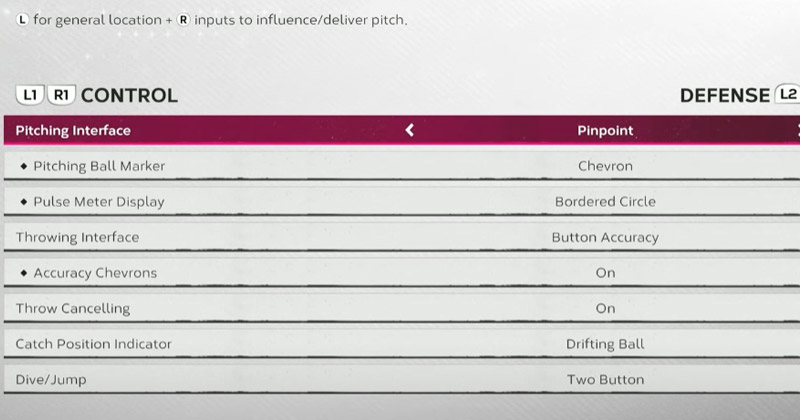
↖ Camera Angles - Your Eyes on the Field
- Pitching View: Though it's balanced, ask yourself if Outfield aligns well with your hitting view in order to stay consistent.
- Hitting View: Looking at different strike zone views (1, 2 or 3) can give you an edge by tightening your focus on the ball.
- In-Play View: When tracking the ball, Medium offers a great balance between detail and an overview.
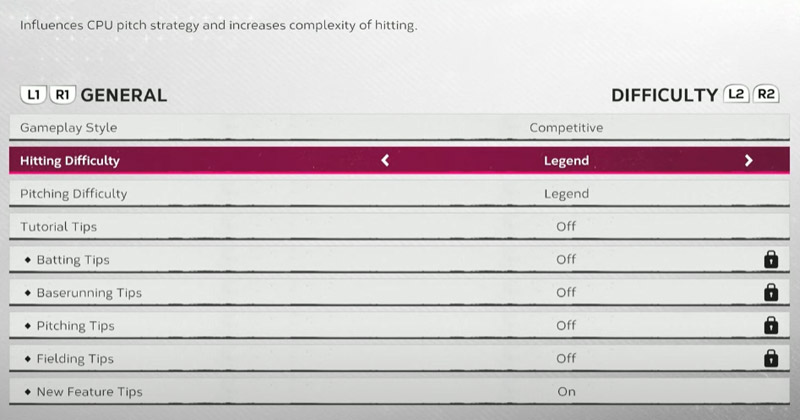
↖ Display Settings - Sharpening Your Visuals
- Fielding Aids: Turn them off to get more of that authentic experience — unless you're new to baseball video games then we'd suggest keeping them on for a little bit longer.
- CPU Pitch Suggestion: If you need extra help, turn it on. Otherwise, turning it off will offer you full control over your game play.
- Hot Zones: Turning this feature off will prevent any distractions so you can focus better on your own game plan.
- Swing Feedback: On-screen feedback is vital for improving how you play at bat. Keep it up!
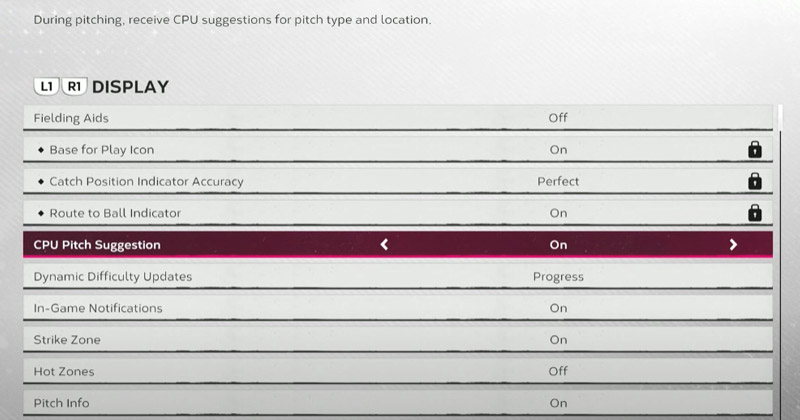
↖ Presentation and Audio - Crafting Your Experience
- Presentation Mode: To have a broadcast-like experience pick 'Broadcast'. But if you prefer things moving quickly without all the extra stuff, 'Fast Play' is where its at.
- Audio Settings: Find what works best for how and where you like to play.

Most Popular Posts
- How to Fast Making MLB The Show 24 Stubs with Flipping in Marketplace?
- How to Get Free Diamonds Player Cards in MLB The Show 24?
- MLB The Show 24 Making Stubs with Conquest Hidden Map Rewards Guides
- How to Earning MLB The Show 24 Stubs in Early Days without Money-spent?
- MLB The Show 24 Best Hitting Tips for Beginners
- How to Making Millions of MLB The Show 24 Stubs?




 0
0